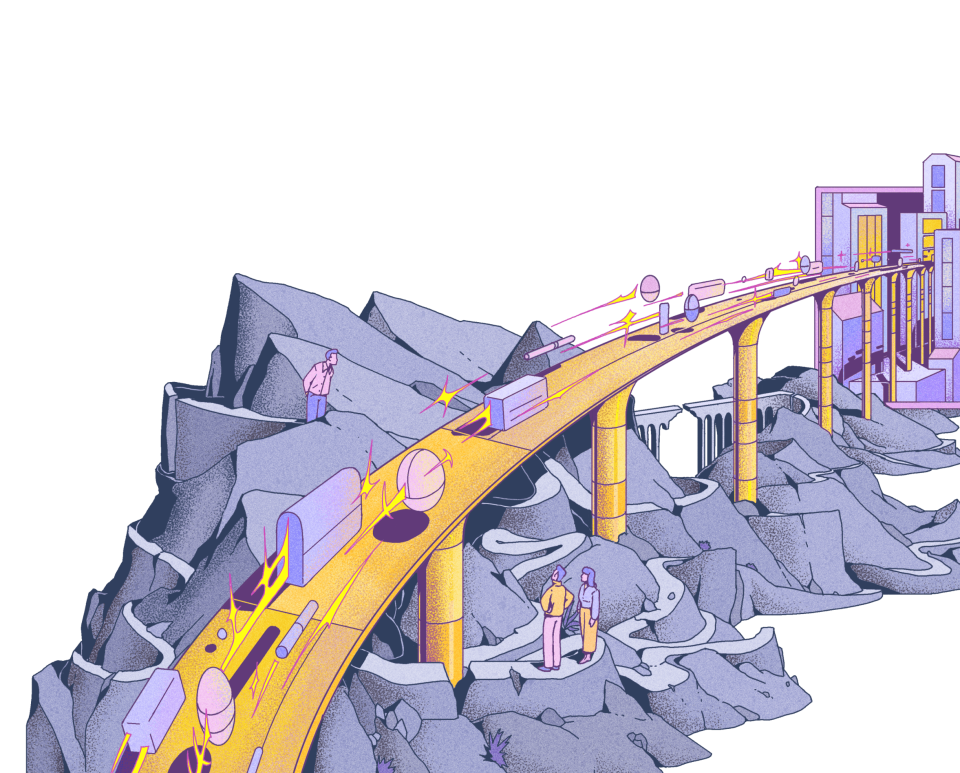Last editedOct 20232 min read
For small businesses, it’s not uncommon to spend several hours each week creating invoices, chasing payments, and dealing with bookkeeping issues. If you’re a QuickBooks user looking for ways to cut down on this admin time, you might be interested in switching over to automatic Direct Debit payments. But does QuickBooks do Direct Debit? If so, how do you get started? Keep reading to find out.
Does QuickBooks do Direct Debit?
You probably already know that QuickBooks offers comprehensive accounting functions, but does this software also enable Direct Debit? Yes, if you integrate it with a Direct Debit provider like GoCardless. If you sign up for both services, you’ll be able to integrate your customer lists to enable fast, automated payment processing. First, you’ll need to ask your QuickBooks customers to complete a Direct Debit mandate form for authorisation with their banks. You can also import existing customer mandates directly into QuickBooks.
How do I set up GoCardless in QuickBooks?
Whether you’re brand new to GoCardless or an existing account holder, it’s easy to integrate with QuickBooks and start taking Direct Debit payments.
Step 1: Invite the customer
The first step is to ask your customer to complete the Direct Debit mandate or authorisation form. This creates an agreement between their bank and yours. It only needs to be filled out once, enabling GoCardless to collect future invoice payments when they become due.
Log into QuickBooks and go to your ‘Customers’ page where you can select the customers you wish to set up a Direct Debit with. Click on the ‘Batch actions’ option and choose ‘Set up Direct Debit’.
From here, you’ll be able to view an email template to send out to your customer explaining the mandate. Edit in the fields provided.
You’ll also view the Direct Debit form on the right hand side of your screen. When a customer clicks on the ‘Set up Direct Debit’ link you provide, this form will be sent to them.
Step 2: Customer fills in Direct Debit mandate
After the customer has clicked on the link, they’ll view the Direct Debit mandate form which must be completed and submitted to finalise the Direct Debit setup in QuickBooks. This ensures that you’ll be able to collect payments via the GoCardless integration on each invoice’s due date. GoCardless will send a notification to the customer three working days before the due date.
Step 3: Verify confirmation of Direct Debit setup
You should receive an emailed notification when the customer has completed the Direct Debit form, confirming that it’s been set up in QuickBooks. If you haven’t received any verification, you should send a reminder to the customer. You won’t be able to accept Direct Debit until it’s complete.
How to collect Direct Debit payments with GoCardless
1.
Create your free GoCardless account, access your user-friendly payments dashboard & connect your accounting software (if you use one).
2.
Easily set up & schedule Direct Debit payments via payment pages on your website checkout or secure payment links.
3.
From now on you'll get paid on time, every time, as GoCardless automatically collects payment on the scheduled date. Simple.
How to enter a Direct Debit in QuickBooks
Whether using GoCardless or another provider, figuring out how to enter a Direct Debit in QuickBooks is easy following the steps above.
The key action is to set up a mandate with your customer. The customer needs to have an active email listed to send out the link and request Direct Debit:
Select ‘Sales’ followed by ‘Customers’ at the top of your QuickBooks dashboard.
Select the customer and hover on the ‘Action’ drop-down to find ‘Request Direct Debit’.
Preview the request form and edit the message if needed.
Click on ‘Send’ to submit the link to your customer and set up the Direct Debit with their bank.
The process isn’t instantaneous – it can take two or three working days for the bank to process this mandate request. You’ll need to wait to schedule payments until it’s been approved.
How to view requested Direct Debits in QuickBooks
Now that you know how to set up and enter your payments, what about how to view requested Direct Debits in QuickBooks? The beauty of integrating with GoCardless is that it takes care of payment reconciliation for you. After payment has been received, invoices are automatically marked as ‘Paid’ and fees taken out accordingly.
From here, any transactions can be viewed and managed directly from your QuickBooks Online account. They’ll show up in the live feed, and you’ll receive automatic notifications of any failed payments.
We can help
GoCardless helps you automate payment collection, cutting down on the amount of admin your team needs to deal with when chasing invoices. Find out how GoCardless can help you with ad hoc payments or recurring payments.